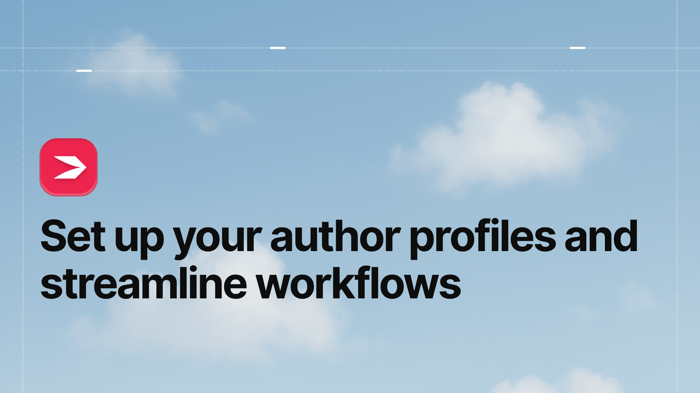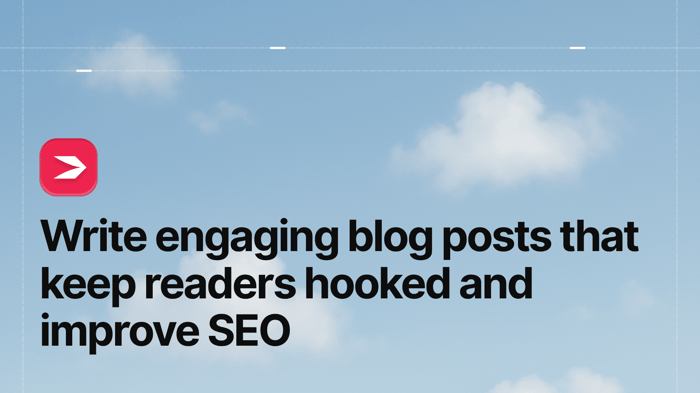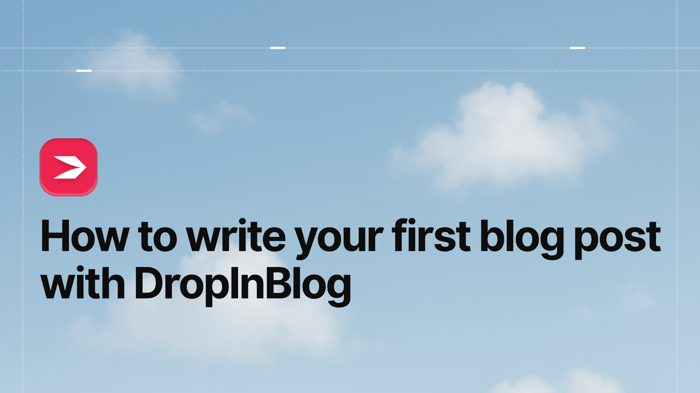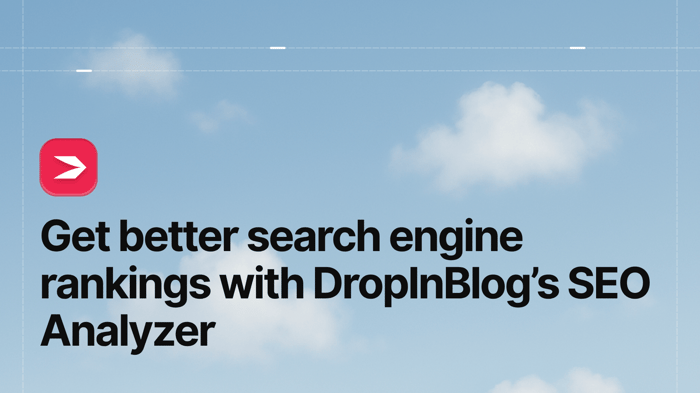You’ve set up your DropInBlog account, and now you can invite others to help you manage your blog! DropInBlog lets you invite team members, create author profiles, and manage content creation workflows.
Let’s start with users and why and how to add them to your blog.
Table of Contents
Invite Your Team Members
We've made it easy to add users to your blog and assign them the right permissions in just a few clicks.
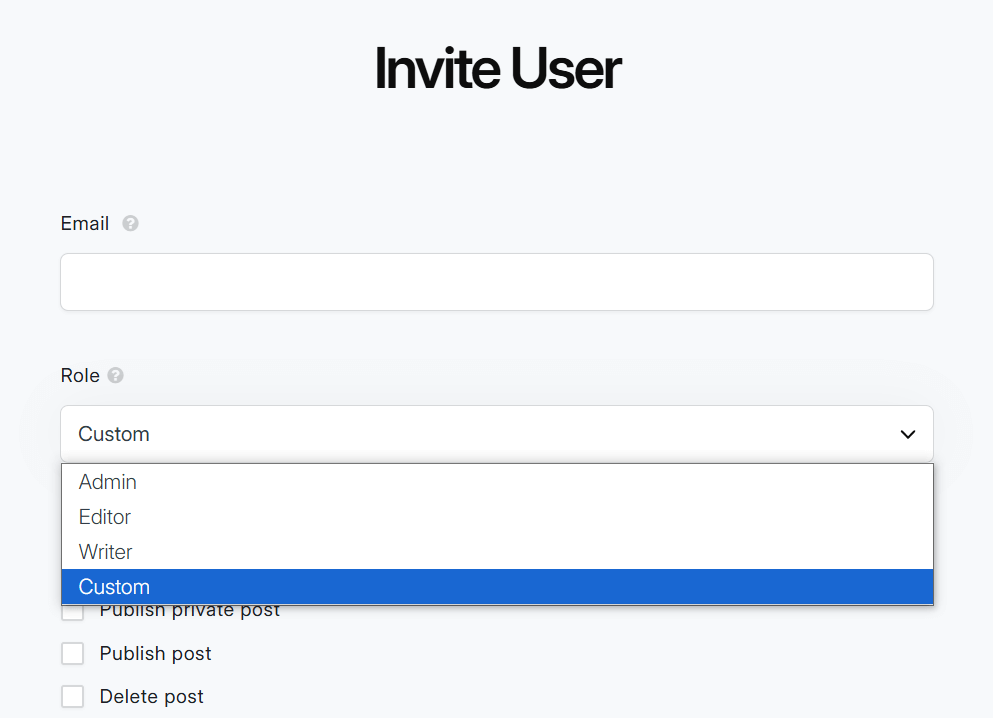
From your DropInBlog account, you can access the Users page. Here, you can assign roles to your team members: writers, editors, admins, and custom roles.
The Writer role can add/edit blog posts. Writers can also see traffic and engagement metrics when Google Analytics is connected.
The Editor role can add, edit, and delete posts. Editors can also manage authors and categories – freeing you up to focus on layout, billing, or strategy.
The Admin role has full access to your blog except for account deletion. Ideal for co-owners or operations leads.
Want to tailor access? Don’t want new team members to access all your account data? You can create a custom role with permission to manage just the parts of your blog you choose.
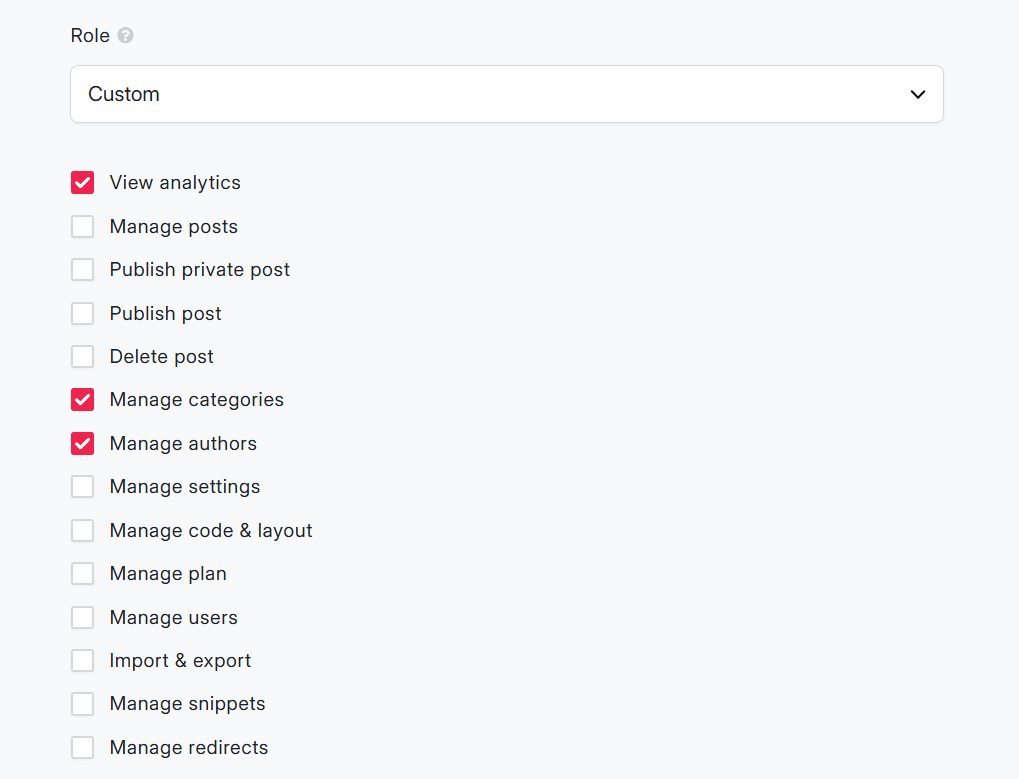
Create Author Profiles
Adding a name and a face to your content lets your readers learn more about you and other contributors on your blog.
But how often do visitors browse author profiles on a blog? More often than you think.
When they find something they like, your visitors are likely to look for other content from a specific author. This user behavior increases your blog’s average session duration and engagement rates.
When your visitors aren’t sure how accurate the content is or which side to take on debatable topics, they will often look at the author’s profile to check how experienced they are and what makes them credible to write on a specific topic.
The bottom line is that author profiles are an integral part of a blog, and the good news is that you can easily create one or more author profiles on your blog using DropInBlog’s Authors feature.
Just click on the Add Author button on the Authors page of your DropInBlog account to open the editor.
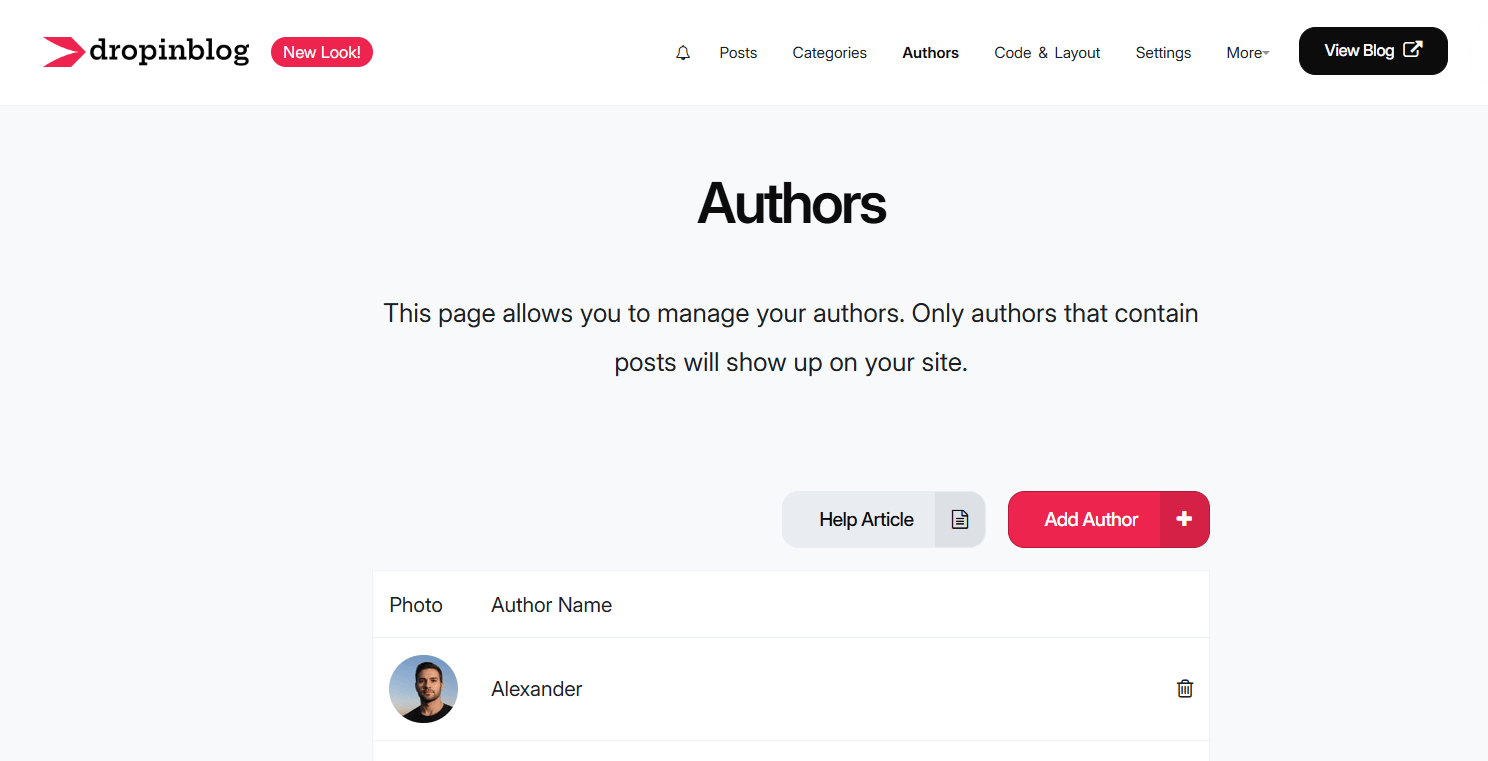
Here, you can add the following information:
Author name and bio
Profile picture
An AI voice for the audio version of your content
We recommend using bios to highlight experience, certifications, past work, and social channels. Doing so helps you meet Google’s E-E-A-T quality guidelines (experience, expertise, authoritativeness, and trustworthiness), which can strengthen your SEO.
Creating an author profile that’s relevant to site visitors and optimized for search engines does require some effort, but you don’t have to manage every aspect of your blog alone. Instead, you can collaborate with your team and have them manage author profiles on your behalf.
Manage Your Content Workflow
From your DropInBlog account, you can also easily manage your workflows – create, edit, and publish your content.
Here’s an example of what a content workflow for DropInBlog teams looks like:
A writer creates a blog post in Google Docs, and with the Writer permission, they can easily copy their content and paste it into the DropInBlog editor. Our copy/paste functionality ensures the pasted content matches the formatting of your blog. It transfers headings, paragraphs, and images from word processors into the editor so you don’t have to do this manually. Plus, you can use Zapier to automatically move your content from Google Docs to your DropInBlog blog.
Once the writer adds the content, they can save it as a draft or publish it privately. Either way, the content won’t be visible on the blog before the editor edits, reviews, and publishes it.
To streamline the content creation process, you can add a team member who schedules your content, manages the blog’s categories, creates author profiles, and responds to blog comments.
Thanks to DropInBlog’s customizable roles, you can add more users to help you manage other parts of your blog:
If you want to create reusable content blocks, you can have one person manage your blog’s Smart Snippets™.
If you have a designer on your team, you can delegate image creation and styling tasks to them. Simply create a new role that will grant them access to your Code & Layout page.
If you have an SEO specialist on your team, you can let them review content metadata and manage your blog’s redirects.
The choices are limitless, but the bottom line is the same – you control whether and how others access your account.
Over to You
As you can see, DropInBlog makes content management easy. You now have everything you need to:
Showcase your authors
Collaborate with your team
Streamline publishing from start to finish
If there’s anything you want to ask or you’d just like to say hello, feel free to visit the DropInBlog support center and reach out to our helpful team on chat. We’re here for you.
Happy blogging!